Dell T110 IPMI 2.0 SOL with CentOS 6.3
IPMI:
-
Enter Dell’s IPMI server management configuration utility. (Ctrl+E)
-
Set “IPMI over LAN” to “On”.
-
Configure “IPMI LAN Channel”, choose either static or dynamic.
-
Set “VLAN Enable” to “Off”.
-
Set “Administrator Account” to “Enable”
-
Set Username and password.
-
Press Esc key and select Save option.
BIOS:
-
Enter Dell’s BIOS. (F2)
-
Configure “Serial Communication” to be “On with Console Redirection via COM2”. Dell’s BMC is connected to COM2.
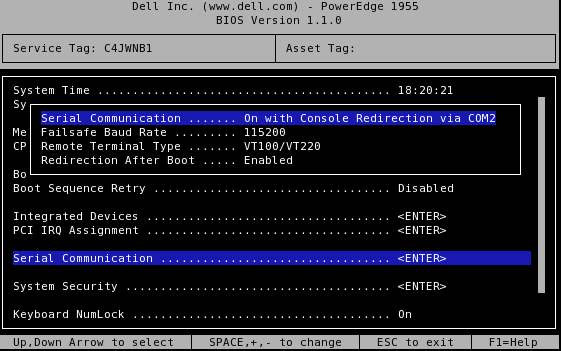
-
Set “Baud” and “Remote Terminal Type”. “115200”, “VT100/VT220”.
-
Save and exit.
CentOS 6.3
-
Edit /boot/grub/grub.conf using vi/gedit.
-
Insert the ff lines below “hiddenmenu” option. This redirect console to 2nd serial port(COM2) where BMC is connected.
serial --unit=2 --speed=115200
terminal --timeout=8 console serial
- Comment out splashimage.
#splashimage=(hd0,0)/grub/splash.xpm.gz
- Append the ff lines to kernel options
console=tty0 console=ttyS1,115200n8
kernel /vmlinuz-2.6.9-42.0.10.ELsmp ro root=LABEL=/ console=tty0 console=ttyS1,19200n8
- Save and exit.
Testing.
On another terminal connect using the ff command.
ipmitool -I lanplus -H <IPofServerIPMI> -U user -a sol activate
Ref:
http://www.dell.com/downloads/global/power/ps4q04-20040204-murphy.pdf
No comment
Say something
Thank you
Your post has been submitted and will be published once it has been approved.
OK
OOPS!
Your post has not been submitted. Please return to the page and try again. Thank You!
If this error persists, please open an issue by clicking here.
OK